Edit Metadata
In some cases, when you add an item to your Library, information such as summaries or release date is retrieved from embedded metadata. These details are shown when viewing the item to provide information about the item and make using Komga a more enjoyable experience.
You may wish to customize or change the information associated with a library item.
The Edit Screen
Opening the Edit Screen
The edit screen for an item can be accessed in several ways, depending on where you are.
From the Item Card
- Hover over the item card
- Click the
 icon
icon
From the Item Details
When viewing the details for a Library item, click the ![]() button in the top actionbar.
button in the top actionbar.
Edit Screen Details
The Edit Screen allows you to access title, authors, summary, tags, and more. There are several areas of the Edit Screen that can be accessed from the tabs on the left side.
Edit Screen for Series
General
The General screen allows you to edit details such as the title, sort title, summary, and more.
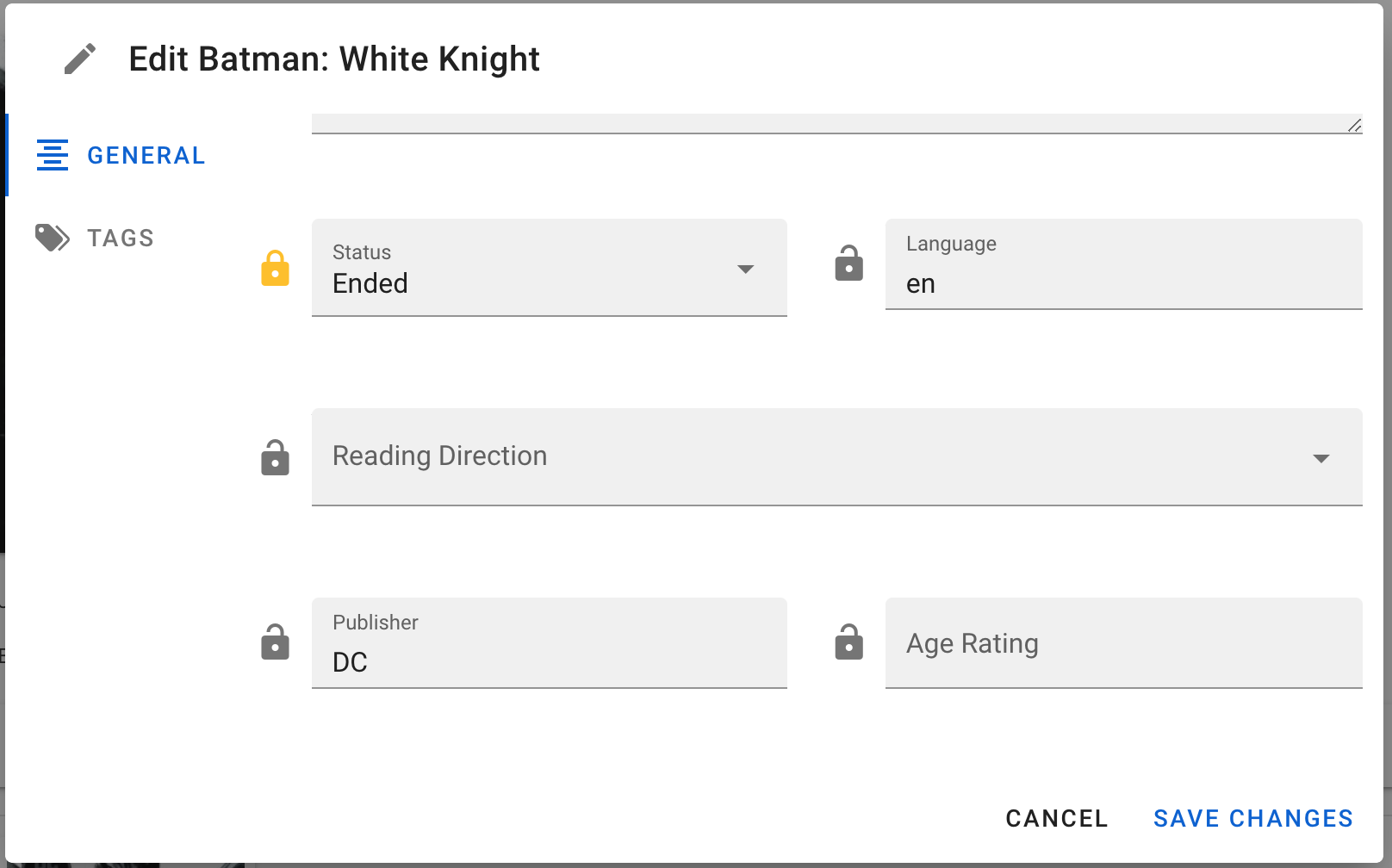
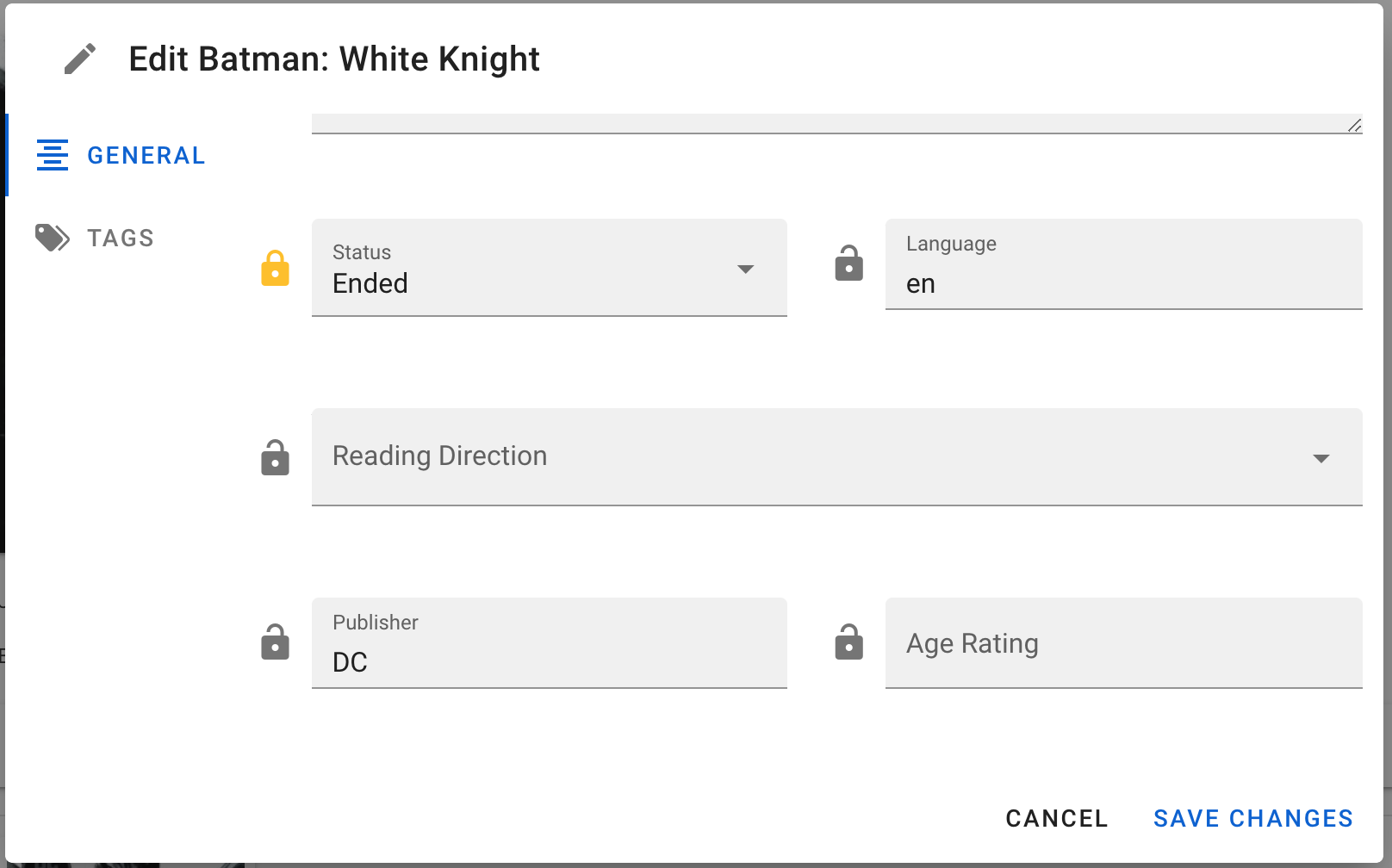
Tags
The Tags page includes metadata such as genres and tags. These are items that can have more than one value and are typically available for sorting or filtering.
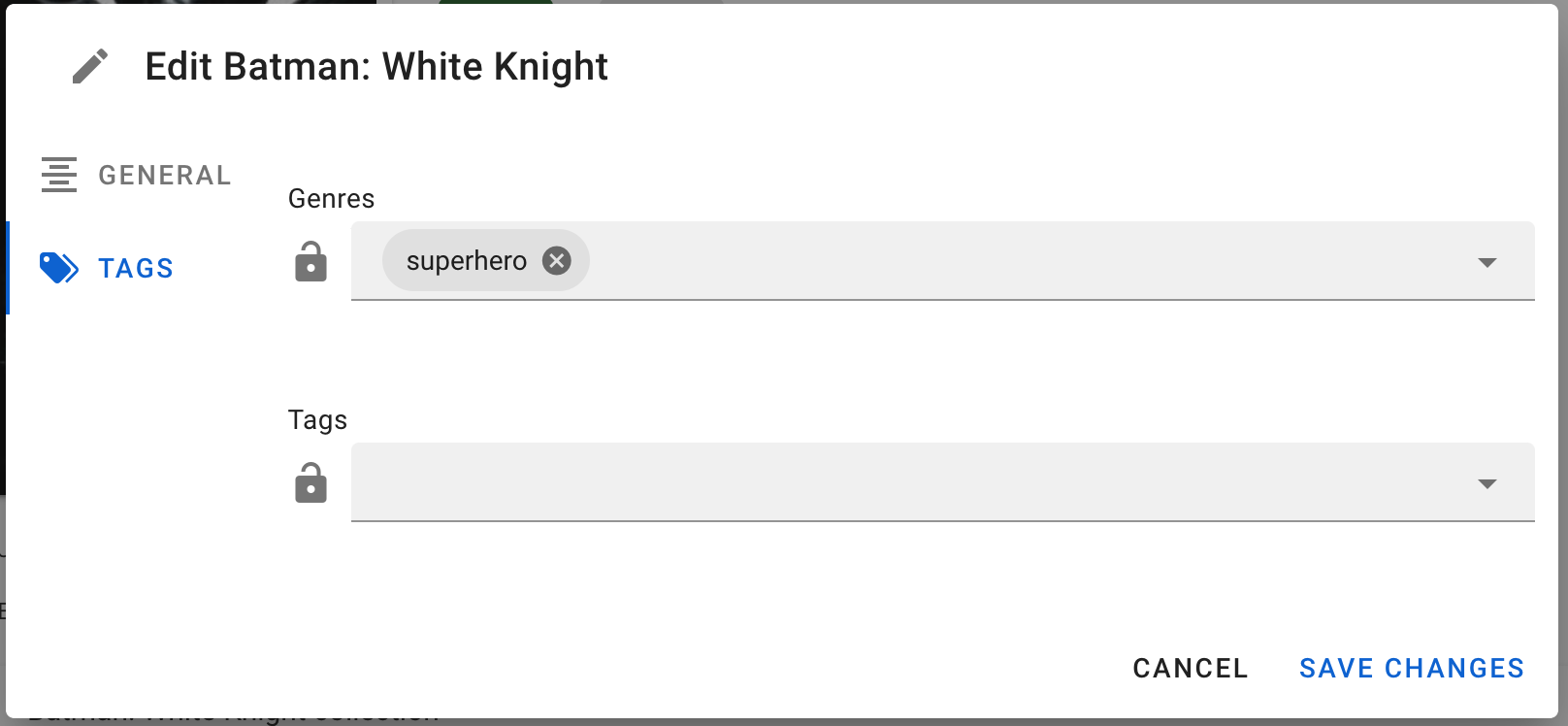
Edit Screen for Books
General
The General screen allows you to edit details such as the title, number, summary, and more.
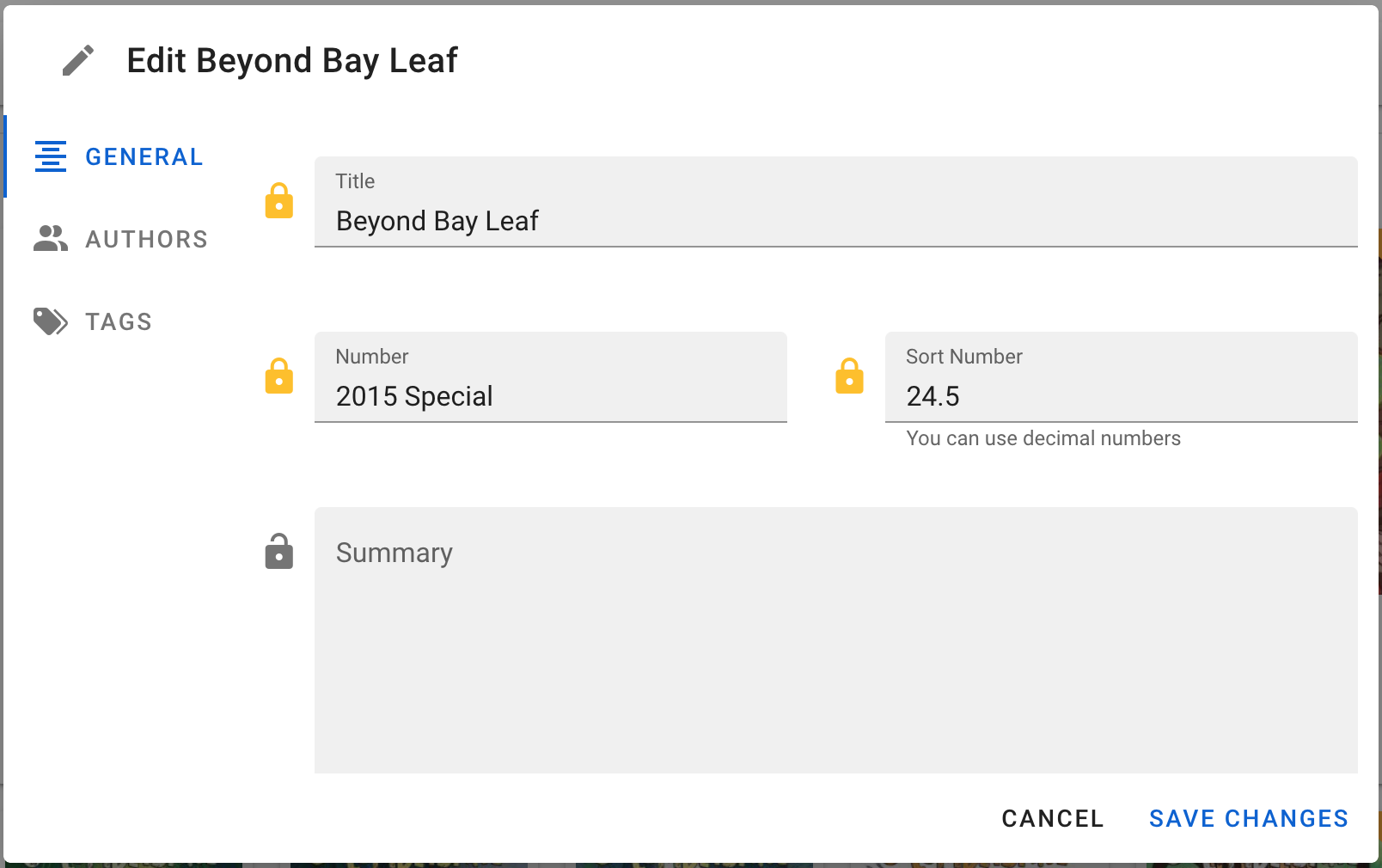
Authors
The Authors page includes metadata such as writers, pencillers, inkers, and more. These are items that can have more than one value and are typically available for sorting or filtering.
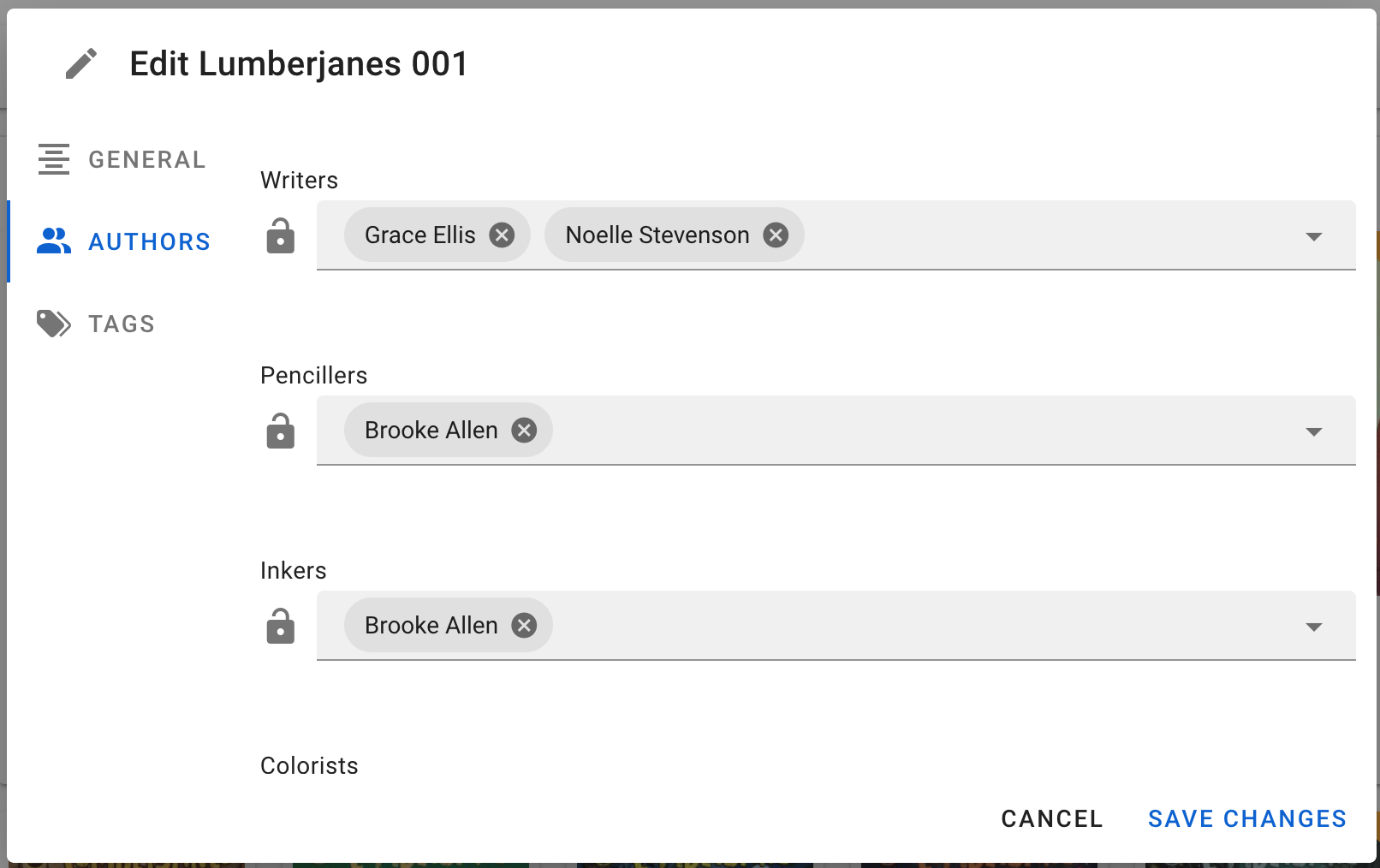
Tags
The Tags page includes metadata such as genres and tags. These are items that can have more than one value and are typically available for sorting or filtering.
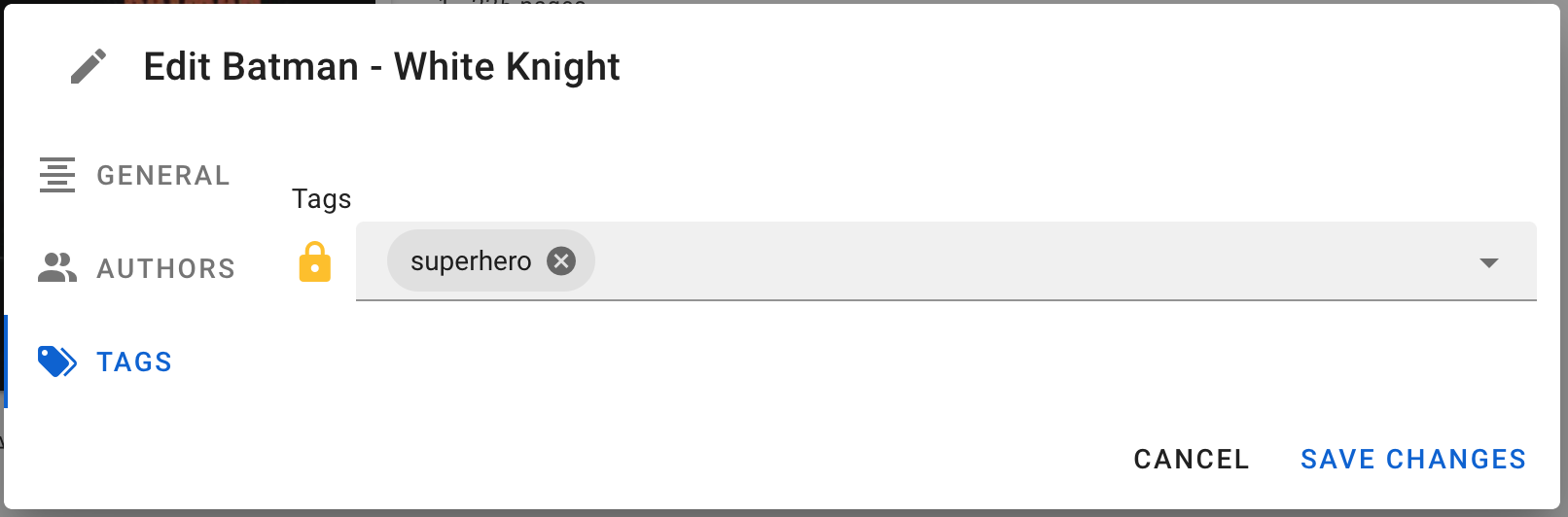
Using the Edit Screen
Editing Standard Fields, Tags or Authors
Changing Fields
To edit the details for a particular piece of metadata:
- Choose the tab of category you want to change on the left, then click the detail field
- Type or paste the changes
- For items in the Tags or Authors area, simply start typing the name. If the name already exists in the database, it will appear for you and you can select it. Otherwise, simply type out the name like normal.
To remove an item, click the X next to the entry.
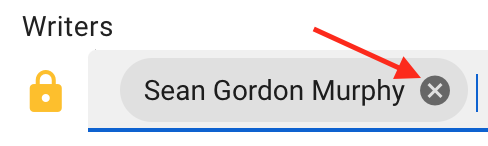
Locking And Unlocking
If you’ve made an edit to a field, it is automatically locked. A locked field will not be altered when an item is refreshed. To lock or unlock a field:
- Edit the field and it will lock automatically
- Click the lock icon to either lock or unlock the field
- A field is locked when the lock icon is colored orange
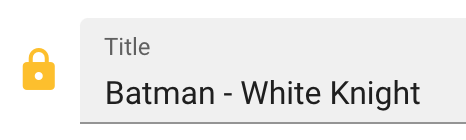
Sort Titles
The Sort Title field lets you control how items are sorted alphabetically. The Title field is what will be displayed, but the Sort Title field is used for sorting.
For example, if you want to ignore the article ("The") for your series like "The Boys":
- Find the "The Boys" series and open the Edit Details screen
- Click in the
Sort Titleand type "Boys (The)" thenSave Changes
The result is that the series "The Boys" will appear together in the list under the letter B and sorted as entered in the Sort Title field.
Sort Numbers
The Sort Number field lets you control how items are sorted within a series. The Number field is what will be displayed, but the Sort Number field is used for sorting.
For example, if you have a "2015 Special" that is between book 24 and 25:
- set the
Numberto "2015 Special" - set the
Sort Numberto "24.5"
The result is that the special book will appear between book 24 and 25, and will show "2015 Special" as its number.